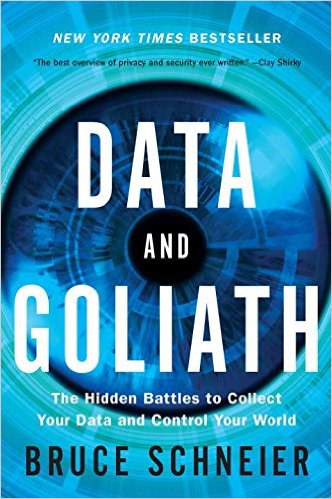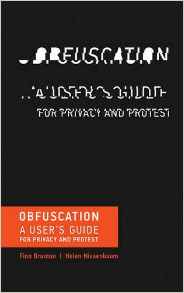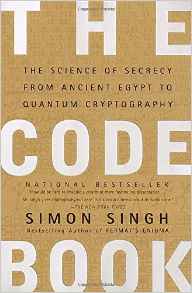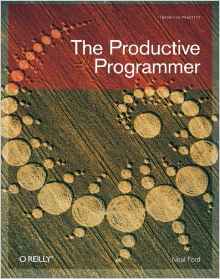tl;dr - If you get "permission denied" errors while trying to dd a raspberry pi disk image on your macbook pro, try blowing out your sd card slot to unset its "disk lock" switch. Seriously.
tl;dr - If you get "permission denied" errors while trying to dd a raspberry pi disk image on your macbook pro, try blowing out your sd card slot to unset its "disk lock" switch. Seriously.
I love Mac's for the almost-linux environment coupled with a nice, rich, high-performance GUI. But every once in a while we Mac users have to search a couple extra error messages when we try to do more "linuxy" stuff - e.g., preparing a raspberry pi sd card.
This morning I got my HDMI cord for my pi, so I went thru the raspberry pi quick start guide including the easy sd card setup. But, even though I unmounted the disk and ran `dd` with `sudo` I still got "Permission denied"
I googled for this blog post title and found a topic on the Raspberry Pi forums, but the answer that seemed to work for most people was down at the bottom of the thread. So I'm re-posting it here, because it's funny, and so someone else having the same problem might fix it faster.
Apparently, 15" 2010 MacBook Pro's built-in SD card reader's get stuck in the write-locked position. So bust out your old Nintendo skills and give it a blow to clear it out. If you never had an NES, your weak under-trained lungs might need you to use a compressed air can instead. Pansy.